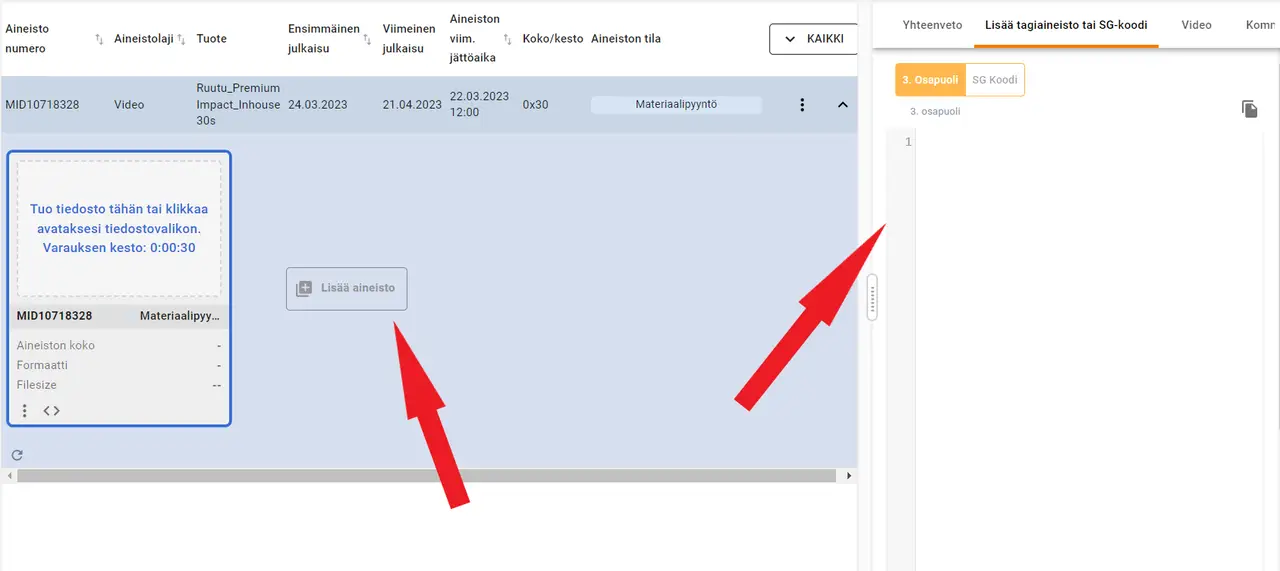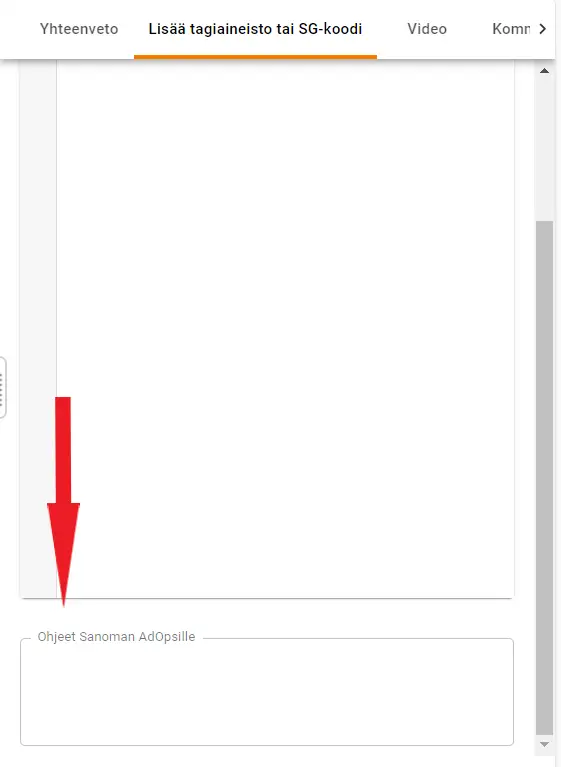Delivering Video Material
Upload Link
When a campaign has been confirmed, an upload link will be sent for submitting the ad material. The upload link is campaign-specific and valid for display, cpc and video campaigns the entire duration of the campaign. For print campaigns the link is valid until Sanoma has handled the campaign and the status is sent.
The e-mail will be sent from noreply@admaterial.sanoma.com and the subject of the message will be of the form: "Campaign ID – Campaign name- Ad material upload – start date of the earliest line item". Example ON-300703 - ADvendio Test Advertiser Oy AB - Ad material upload - 28-05-2021
Video: MP4 files
The material link takes you to a website where you can deliver the ad material for your campaign. The link opens directly to the line item of the first publication day. If you are delivering material for a multimedia campaign, you will find separate line items for each media type. You will recognize the items by the material type in front of them (e.g., VIDEO).
Once you have selected the publication day of your choice by clicking on the line item you want to deliver your material to, follow the instructions below.
Video: SG code
The material link takes you to a website where you can deliver the ad material for your campaign. The link opens directly to the line item of the first publication day. If you are delivering material for a multimedia campaign, you will find separate line items for each media type. You will recognize the items by the material type in front of them (e.g., VIDEO).
Once you have selected the publication day of your choice by clicking on the line item you want to deliver your material to, follow the instructions below.
Video: VAST-tag
The material link will take you to a website through which you can submit promotional material for your campaign. The link will directly open the campaign line for the first release date for you. If you are submitting materials for a multi-media campaign, you will find separate campaign lines for each media type. You can identify the rows by the type of material in front of them (for example, VIDEO).
Once you have selected your preferred release date by clicking on the campaign line to which you want to submit the material, follow the instructions below.